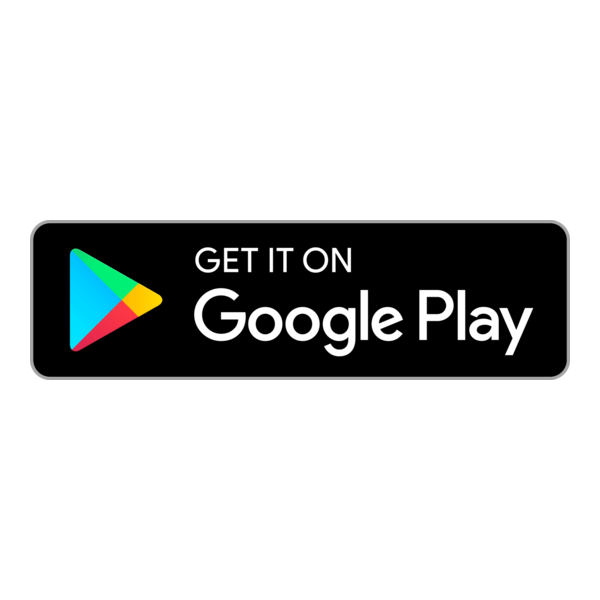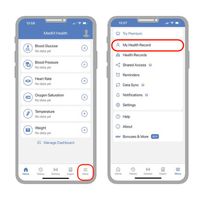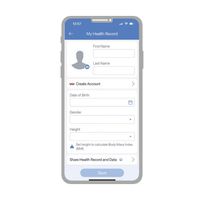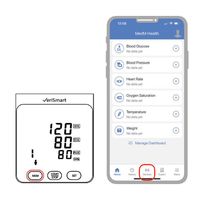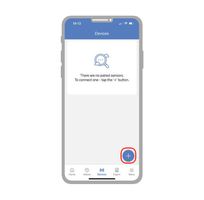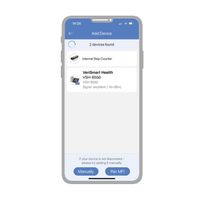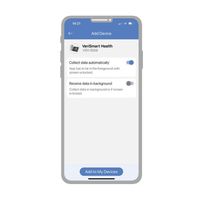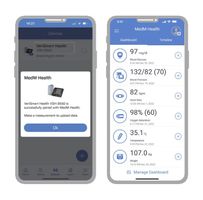Experience the ultimate in health monitoring
This FDA-cleared blood pressure monitor boasts a large, easy-to-read display and has been clinically validated for accuracy. It seamlessly integrates with both iOS and Android devices through its App.
Its compatibility with Apple Health and Google Fit makes it the perfect addition to your health and wellness routine.
Download the App
Elevate your experience with MedM® Health Diary.
Download the app to your smartphone from the Google Play or Apple App Store.
Click here:
Then, enable Location services and Bluetooth in your phone's Settings.